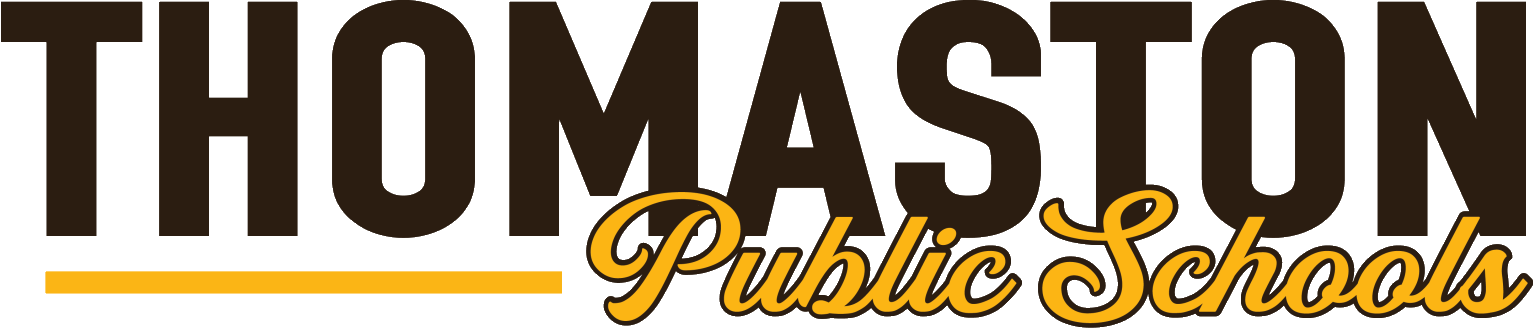POWERSCHOOL
| Information
District Code: MZXM
| Parent Portal
Parent Portal Allows You To Check Your Student's Assignments And Grades From Any Computer With A Web Browser
-
Do I already have a Portal Account?
Yes, you probably do. All parent/guardian accounts are created at the time your student is registered. If you were not provided a username/password, please email powerschool@thomastonschools.org for assistance.
-
What is Parent Portal & what does it allow me to do ?
The Parent Portal is a web based resource that allows parents to connect and receive vital information about their child. This includes the ability for them to review their child's grades, attendance and class schedules.
-
What do I need to provide in order to get a Parent Portal Account?
You must go to one of your child's schools and request a new Parent Portal account. You will need to provide the office with proper identification about yourself and your child.
-
How do I login to the Portal?
You may log into the Parent Portal via the District website or you can go directly to https://thomaston.powerschool.com. Once you are on the District website, there will be a PowerSchool link located in the "Parents" menu section of the website. You must have a valid Parent Portal account and password to log into the system.
-
Do I need a separate login for each of my children?
No. All any student that you have custodial rights for will be attached to one account.
-
How do I change my password inside the parent portal?
Once you are successfully logged in, you can change your password at any time by selecting "Account Preferences" in the upper right-hand corner of the webpage. Click on the pencil next to your password. You will have the option to enter your old password along with a new password. You will need to logoff and back on in order to use the new password that was just set.
-
How do I change what email address is used by the portal?
Once you are logged in with the original e-mail address, you can change your e-mail address by clicking on "Account Preferences" in the upper right-hand corner of the webpage. You will have the option of updating your e-mail address. Simply enter the new valid e-mail address in the space provided. You will need to logoff and back on in order to use the new e-mail address that was just set.
-
How do I set up/change email notification settings?
-
What browsers will work with the parent portal?
Google Chrome and Mozilla Firefox will work best with PowerSchool. You also have the option of using the PowerSchool app for your smart phone. It is available in the App Store and Google Play Store.
-
When I email powerschool@thomastonschool.org, what information is needed?
The following information is needed:
- Full name of student in question
- Students DOB, and/or Student ID
- School where child attends
- Description of problem
Leaving a call-back number is an option if you prefer a call back instead of an e-mail response.
-
Can I get a parent portal account by emailing the school?
Yes, you can. We may ask a few questions to verify your identity and relationship to the student you are requesting access to. Please email powerschool@thomastonschools.org to obtain a username/password if you do not have one.
-
Where can I see my child's individual assignment grades?
Once you are logged into parent connect you are presented with the current overall grade for each of your child’s classes. In order to view the individual assignment grades, simply double click on the overall score and you will be presented with the individual assignments for that class. You will need to go through each of the classes if you wish to see them. There is no way at the present time to view them all at once.
-
Are usernames & passwords case sensitive?
Usernames are not case sensitive but passwords are case sensitive. If you have a capital letter in your password when it is created, then you will always have to type it as a capital letter until it is modified.
-
I am not receiving emails sent by the school to my email account. Why?
Sometimes the emails wind up in the spam folder. Please check your spam folder and mark the emails as not spam in order for them to be allowed through. If you are still not receiving emails from you child's school, please contact us at powerschool@thomastonschools.org
-
Whom should I contact if I have a question?
Grades for class assignments during the current semester: Talk with your child first. If you still have questions, you may call your child’s teacher or email him/her. General attendance questions should be directed to the school office.
-
Can other people see my child's grades?
No. As long as you protect your user name and password, others will not be able to see your child's information.
-
My husband/wife and I are separated/divorced or we want our own logins; Can we get another parent username & password for our child's account?
Yes, PowerSchool allows for multiple parent accounts to be created per child. Therefore, both parents can have their own username and password that is linked with the Student's Access Key.